This form is for Current Students, Faculty, and Staff only. Students must present a valid APSU ID to the GIS Center.
The ArcGIS for Desktop 1-year Student License provides a 1-year term license for ArcGIS for Desktop and Extensions and is limited to educational purposes (no commercial use allowed).
- Each authorization code is valid for one user on one computer.
- Read the instructions (see below) before you begin installing the software; you will need to activate the authorization code using your Esri Global Account before it can be used.
- The download file sizes are 3.76 Gb for ArcGIS for Desktop 10.1 and 1.87 Gb for the optional tutorial data.
Version 10.1 – ArcGIS for Desktop Student Trial software Instructions
A. Before you install ArcGIS for Desktop
- Check our system requirements to make sure your computer has the hardware and software required for the trial.
B. Activate your authorization code (provided by the GIS Center. Your code is____________________________)
- Visit www.esri.com/StudentEdition to begin the process of activating and downloading your ArcGIS for Desktop Student Trial software.
- Log in using your Existing Esri Global Account, or Sign-up for a new Esri Global account, if necessary.
- Enter the authorization code and click Activate ArcGIS.
- If you need to download ArcGIS for Desktop, proceed to step 5.
- If you received the ArcGIS for Desktop software from your instructor or license administrator, or will be installing from a network server, proceed to step 10.
- Click ArcGIS 10.1 for Desktop.
C. Download and install ArcGIS for Desktop Student Trial
- If necessary, download the ArcGIS Uninstall Utility and uninstall previous versions of ArcGIS Desktop or Server. The software cannot be installed on a computer that has a previous version of ArcGIS for Desktop or ArcGIS for Server installed. It’s OK if the computer has ArcGIS Explorer installed.
- If necessary, install the Microsoft .NET Framework (version 3.5 Service Pack 1 or higher).
- Determine the location for the ArcGIS for Desktop software you wish to install and click the Download button. You can also download the Tutorial Data, if desired.
- Double-click ArcGIS_Desktop_101_129796_2.exe to extract the installation files.
- Locate and run Setup.exe to install ArcGIS for Desktop. The “Complete” installation is recommended.
- After the files are installed, the Authorization Wizard will open and prompt you to choose a product to authorize; select “ArcGIS Desktop Advanced (Single Use)” and click continue.
- The Authorization Wizard will prompt you for an authorization code; enter your activated code. Follow the prompts and the software will authorize and be ready for use. Note: leave the default option for the software extensions selected; they will be authorized automatically.
Support for the ArcGIS Desktop Student Trial is available at esri.com/trialhelp.
Name: __________________________________________________ (please print)
Signature:__________________________________ Date:__________________________
A#:________________________________________
Your Major:_____________________________
Note: The APSU GIS Center and IT Help Desk will not be handling any Technical Support questions or installation assistance.